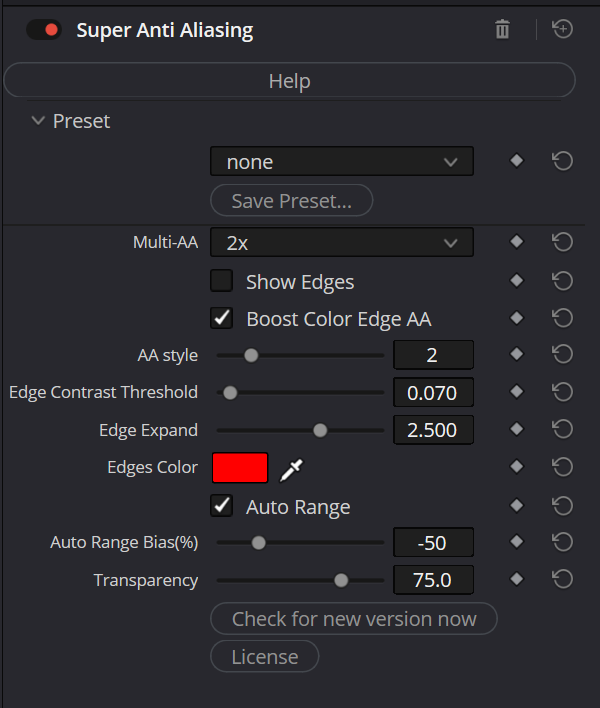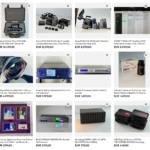Transform Your Visuals with Super AA: The Ultimate Anti-Aliasing Solution
Are you tired of dealing with jarring aliasing artifacts in your digital content? Super AA is here to revolutionize your workflow and enhance your visuals. With our state-of-the-art plugin, you can say goodbye to jagged edges and welcome smooth, high-quality images with ease.
Why Choose Super AA?
- Advanced Edge Detection: Automatically identifies and refines edges, ensuring crisp and clear images every time.
- Customizable Thresholds: Tailor the anti-aliasing process to fit your unique production needs, ensuring optimal results.
- Real-Time Preview: Adjust settings with confidence using our real-time preview feature, ensuring you get the perfect balance every time.
Key Features That Set Super AA Apart:
- Multi-AA Technology: Reduces remaining aliasing effects by running the anti-aliasing process multiple times.
- Edge Enhancement: Expand the anti-aliasing effect to surrounding pixels for smoother transitions and reduced blur.
- Color-Optimized Processing: Perfect for animated and rendered content, ensuring vibrant and artifact-free colors.
- Versatile AA Styles: Choose from various AA algorithms for precise control over edge treatment.
- Intelligent Auto Range: Simplifies edge detection, adapting to different source materials like SDR, HDR, or Log footage.
Super AA: Your Path to Flawless Imagery Enhance your visual content with Super AA and experience the difference. Whether you’re working on animations, films, or digital art, Super AA is the tool you need for impeccable quality. Get ready to elevate your work and impress your audience!
Get Started Today! Unlock the full potential of your visual content. Click below to purchase Super AA and transform your visuals now!
Buy nowWe suggest applying Super AA at the source
Explanation of Controls
Multi-AA -> Runs the Anti Aliasing multiple times to reduce remaining Aliasing Effects
Show Edges -> Preview the areas of Anti Aliasing processing in a desired color (color picker below). Use it to find the right settings for your material and then disable it again.
Boost Color Edge AA -> Executes Anti Aliasing optimized for problems in Colors, e.g. Anime and Rendered Animations
AA Style -> There are different styles of AA Algorithms, causing slightly different results especially at the end of edges. This allows you to have some fine control.
Edge Contrast Threshold -> High Values cause the Anti Aliasing to affect only those edges that are very sharp and high in contrast. Low Values might even affect film grain to be Anti-Aliased.
Edge Expand -> The amount of pixels around any detected edge to apply the Anti-Aliasing on. If the value is chosen too big, the effect might be a little bit in the direction of a blurry image. If the value is too small, the interpolation area might not be big enough to solve the Aliasing Issues.
Edges Color -> this is changing the color of the Edge Preview for the Aliasing, it will be affected by the transparency setting as well.
Auto Range -> A simplified and effective way of detecting the relevant edges automatically rather than adjusting detecting ranges for Aliasing manually.
Auto Range Bias -> A slider to help you deal with the characteristics of edges in different source materials such as SDR or HDR or Log footage and the stage of grading. Adjust it while the preview for the Anti-Aliasing is switched on.
Transparency -> At a setting of 0%, the affected pixels are replaced with the result of Super Anti Aliasing. At a higher setting of transparency, Anti Aliasing is blenbed with the source to allow control over the global strength of the processing.